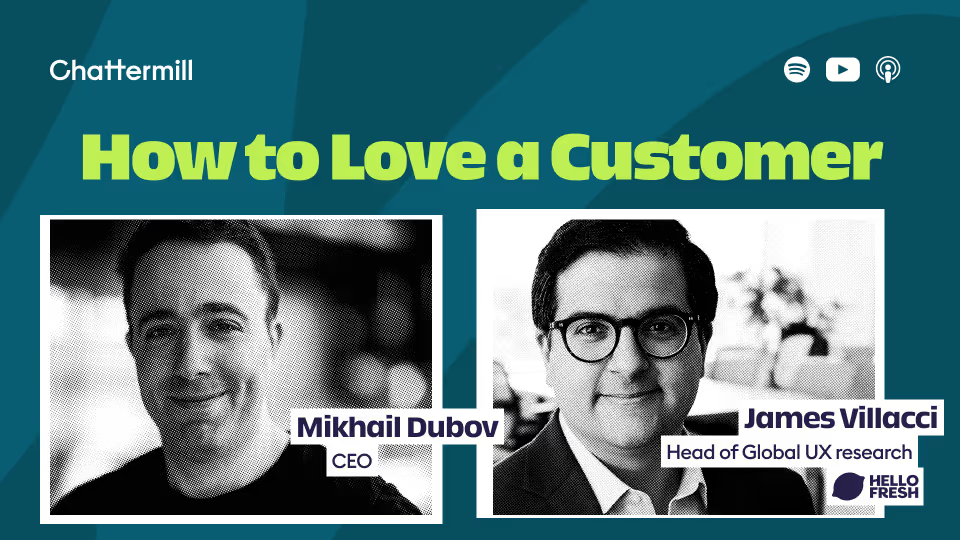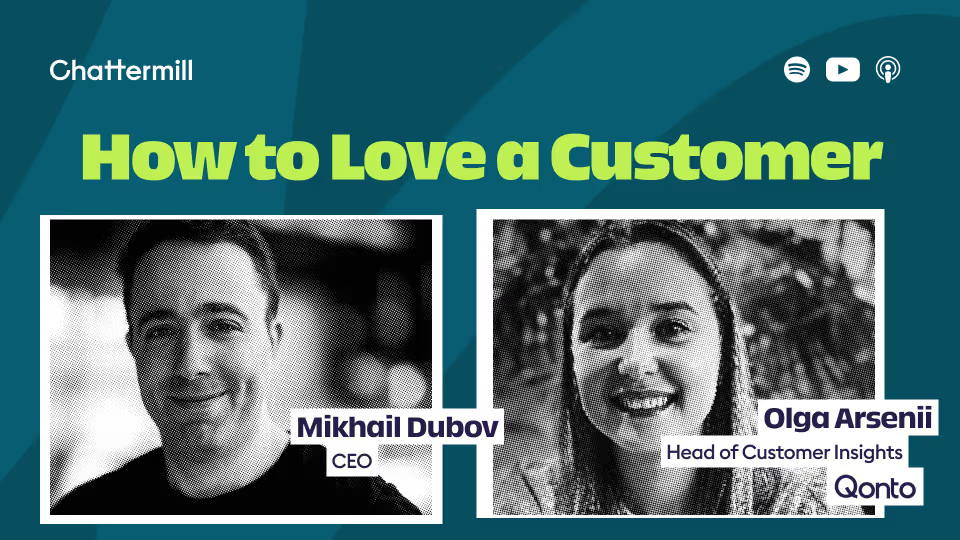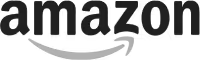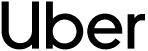Our expanded user roles and data permissions allow you to keep the balance between collaboration and control while giving peace of mind that your company's data is safe.
As companies grow and teams get larger, data security becomes top of mind. You might need your team to see both reports and dashboards in a read-only mode without giving them the right to make changes.
Or, you may allow your team members to edit your shared workspace but limit their control over data sources you integrate with Chattermill.
You might also need a quick way to add, remove and manage users from your Chattermill account and designate admins who can do the same, as well as manage members’ settings or enforce passwords.
To help you with all of this, we're introducing expanded user roles and data permissions.
Now, you can create and manage users, and determine the level of access another user has to your Chattermill account.
Expanding User Roles
User roles determine which areas of Chattermill your team members can view and edit within your account, such as the ability to create new dashboards, generate reports, or add new custom themes.
The following user roles will now be available: Admin, Editor, Reader, and Custom Roles. Admins, Editors, and Readers have predefined access rights and are automatically available in your Chattermill account.
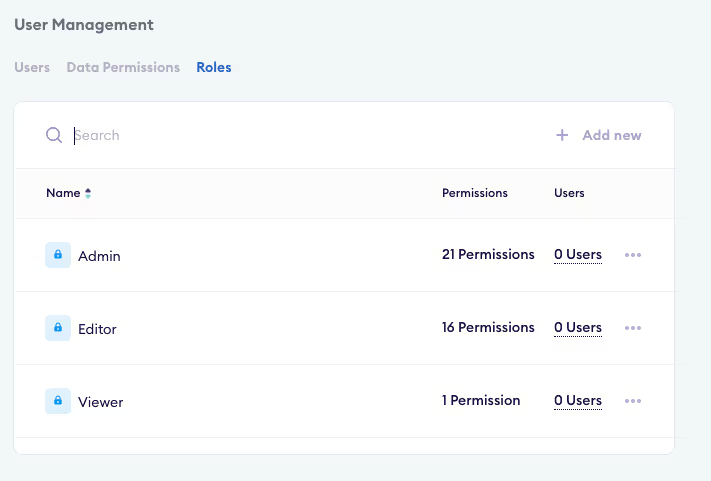
Readers can access all feedback, analytics, dashboards, and workflows without editing capabilities. They can receive email and Slack notifications, browse through comments, themes and phrases, and use the search functionality. Readers can also export reports and dashboards to PDF or PNG.
Editors have the same access to the platform as Readers. In addition, they can add tags, create segments, and create, duplicate, edit, save or delete reports and dashboards. They don't have access to the user management settings or integrations. Editors cannot add or remove custom themes.
Admins have the same access as Editors. As an Admin, you can also set up custom user roles with permissions that fit your user needs. You can create your custom user role by selecting the permissions you'd like to apply to that role.
You can also create custom roles and limit access to any feature by choosing which Chattermill users can view them.
This way, you can prevent certain users from editing existing dashboards, adding custom themes, or inviting new members to the platform.
Companies will be able to add as many custom roles as needed. Only account admins can create custom roles.
With our expanded user roles, you can lock down your dashboards, charts, and workflows by making them read-only and share information with internal stakeholders or external partners without worrying about unwanted edits. This functionality can be helpful if you work with external vendors, contractors, and partners.
You'll also have more control over designating organisation admins who can add, remove, and manage new users and their access rights for more control and maximum security.
Keep in mind that the Chattermill pricing structure is not based on the number of users, so you're free to add as many users as you like to your account.
Introducing Data Permissions
Our new data permissions are perfect for teams who want to bring more colleagues into Chattermill while restricting access to specific data within the platform.
This functionality allows you to limit access to data for individual users based on your custom filters, such as:
- Geography (e.g. for Regional Directors, Area Managers, Store Managers)
- Brand or product type
- Department (e.g. Product, Operations, Logistics)
- Customer segment (e.g. Buyers vs Sellers)
- Shipping supplier
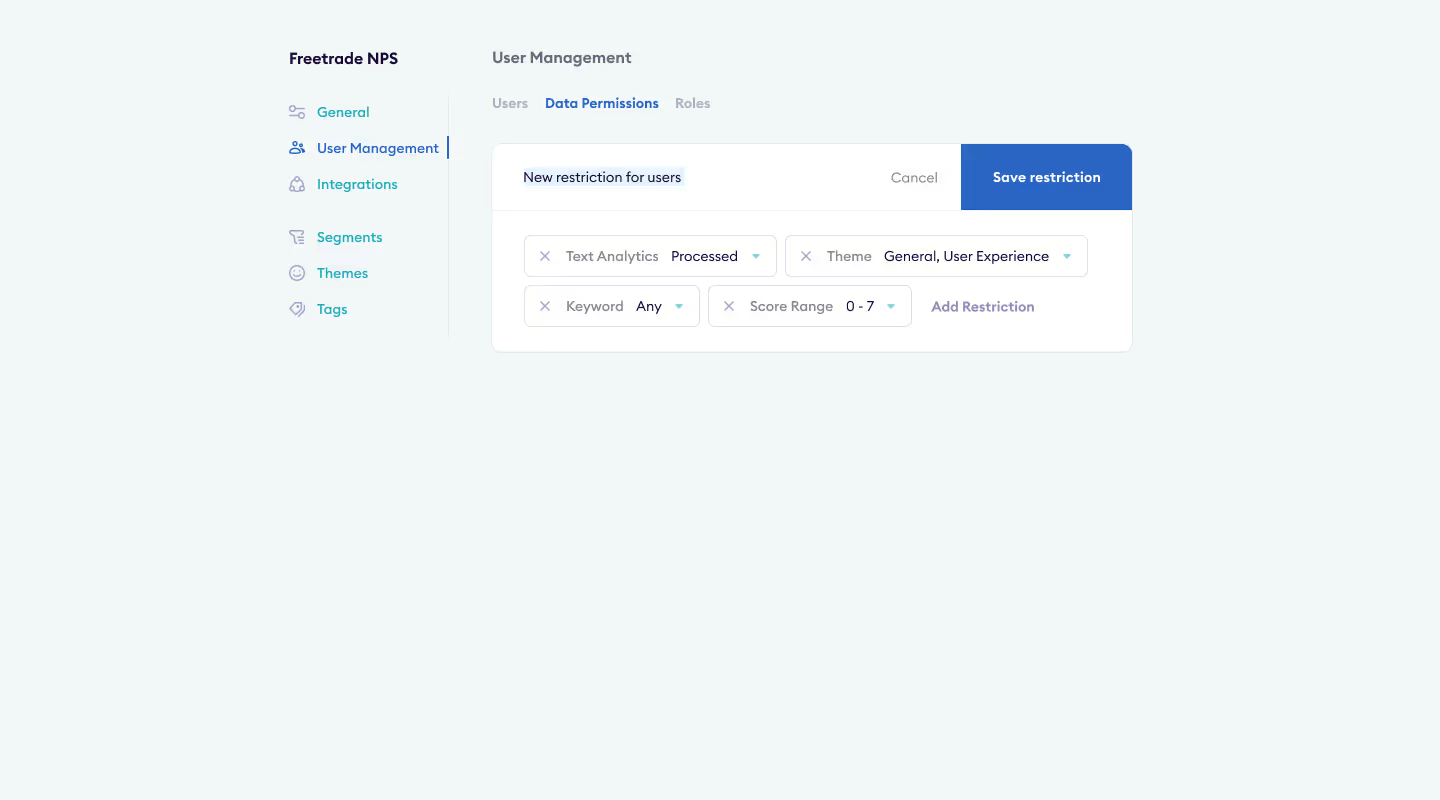
By restricting access to data, you can protect sensitive information for maximum security and minimise the risk of data exposure or misuse.
For example, you can decide to give regional teams access to data from only their region and limit access to customer feedback concerning other locations.
Keep in mind that our Enterprise Customers can create up to 10 different data permissions per project. Contact our Customer Support Team if you need more.
Want to learn more?
Want to create custom roles or assign data permissions to users in Chattermill? Head over to the settings page and try it out!
Need help to figure out where to start? Read more about our user roles and data permissions in our Help Center, or contact our Customer Support Team to learn more.
Want to see how Chattermill can help you remove data silos, analyse customer feedback, and improve team collaboration and alignment? Schedule your demo today.